top of page
Training Mode

Like in all fighting games, a good training mode is super necessary and fortunately FEXL has you covered.
If you have experienced Street Fighter V or Guilty Gear Strive's training mode, you'll find it shares a lot of similar options.
Once you are in training mode in FEXL, hitting the start/options button will bring up the menu for training mode. The first page you see is General 1, there are a total of 4 tabs full of options to adjust.
General 1
Character/Opponent Change: You can change characters instantly without going back into character select. Once you exit out of the menu the new selected characters will appear. The colour number chosen previously will be applied to the new characters as well. So if you choose Jack colour 05, you'll get the 05 colour for that character.
Change Gougi: As with characters, you can also switch out gougi decks as well.
Gougi Activation Settings 1P/2P: This is where you can have gougi turned off, active, or disabled. This settings is handy if you want get into testing things like damage or having only some of your deck active. If you are simply practicing fundamental things that don't require gougi, disabling them is a good rule of thumb so they don't interfere.
General 2
Position Reset/Starting Position/Side Settings: This function resets the position of the characters. On PC you can use the share button or on PS4 the touch pad will perform the same function. You can choose from 3 positions on the screen and which side you will appear on as well.
Data Display: This will give you attack information such as damage, damage scaling, combo damage, and what kind of attack it is (High, Low, Overhead).
Command History/Input Frame Display: This option shows you every input you perform. You can turn on input frame display to see how many frames you are holding or pressing an input for. These options are essential if you are trying to improve your execution or if you are sharing combos/tech with others.
Advantage Display: Instead of having frame data, FEXL uses advantage display. To set this up effectively, you can follow these steps:
Turn on Advantage Display.
Go to the Opponent tab and change Guard to "After 1st Hit" (This will guard all). Select Slot 1 in "Recording Settings (After Guard)
Go to the normals of the character you selected and choose "crouching light punch". This is usually the preferred option as it is the fastest button that will hit standing and crouching opponents.
Now every attack you perform on the opponent will cause the word "Reversal" to appear on the opponent's side of the screen. The colour of the word "Reversal" will change depending on what you choose to attack with. Red means advantage for you, yellow is no advantage/neutral, and blue means disadvantage for you.
This works for your side as well but Advantage Display only shows you "Reversal" if you perform an attack in a reversal window such as on wakeup or after blocking an attack.
Input Delay: This feature adds extra input delay to your button presses. It is a niche option for practicing against lag in online matches, however it's not recommended as FEXL has rollback netcode so it'll be rare you find matches that are impacted greatly by input delay.
Gauge
This tab is for adjusting the health and meter gauges of both yours and your opponent's. Some gougi are only active after a certain health percentage is reached, so adjusting the values can always be useful if you are experimenting with certain elements.
Opponent
Opponent's Status: You can manipulate the state of your opponent. You can use things like Dummy, CPU, or the fun little mini survival mode Kumite.
Guard: You have options such as "After First Hit" (Guard all attacks), "After 2nd Hit" (Block after one attack that isn't a combo), "Until First Hit" (Guard only the first hit), or Random (Switch between guard and no guard at random).
Guard Type: As mentioned in defense, stand blocking or crouch blocking gives you different advantage/disadvantage in FEXL. This is where you can manipulate the guard type itself to test certain attacks. Crouch blocking adds 4 more frames of block stun than stand blocking.
Recovery: When turned on it will cause the dummy to always recover after a knockdown if possible. You can also set it to random to practice different meaty setups.
Recording Settings (General): This is your main record function, you can also map a button for record and for playback to avoid having to set it up in this menu option.
Recording Settings (After Wake-up, Guard, Getting Damage): This is where you can choose an action for the opponent to perform. You can select any option from their move list. If you select a special move or super, they will always perform the light version.
Playback Settings: To play other slots you have recorded or chosen, you can use these settings. You can also set it to random if you want to practice certain drills like anti airing and okizeme.
Who should I play?
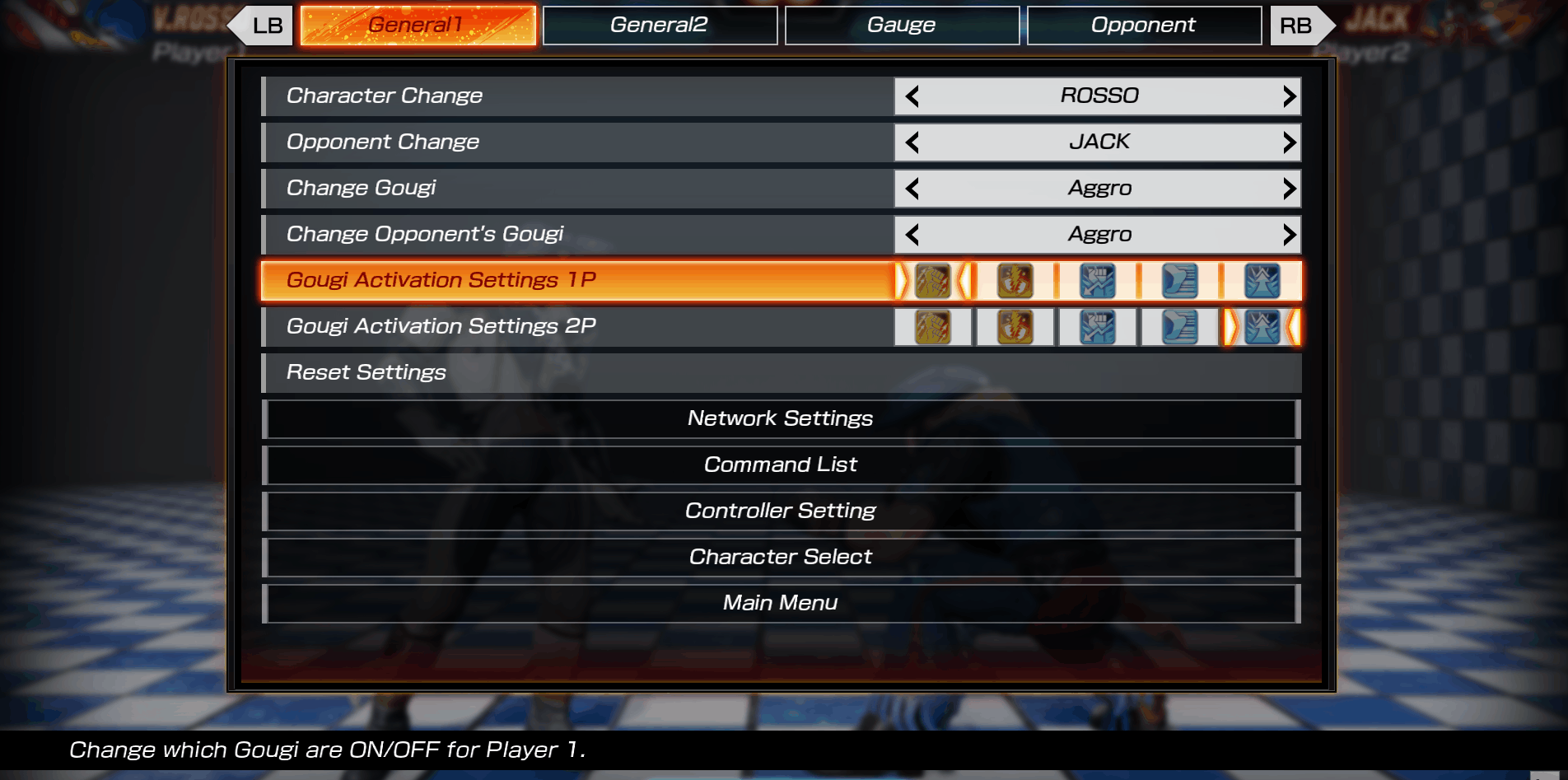
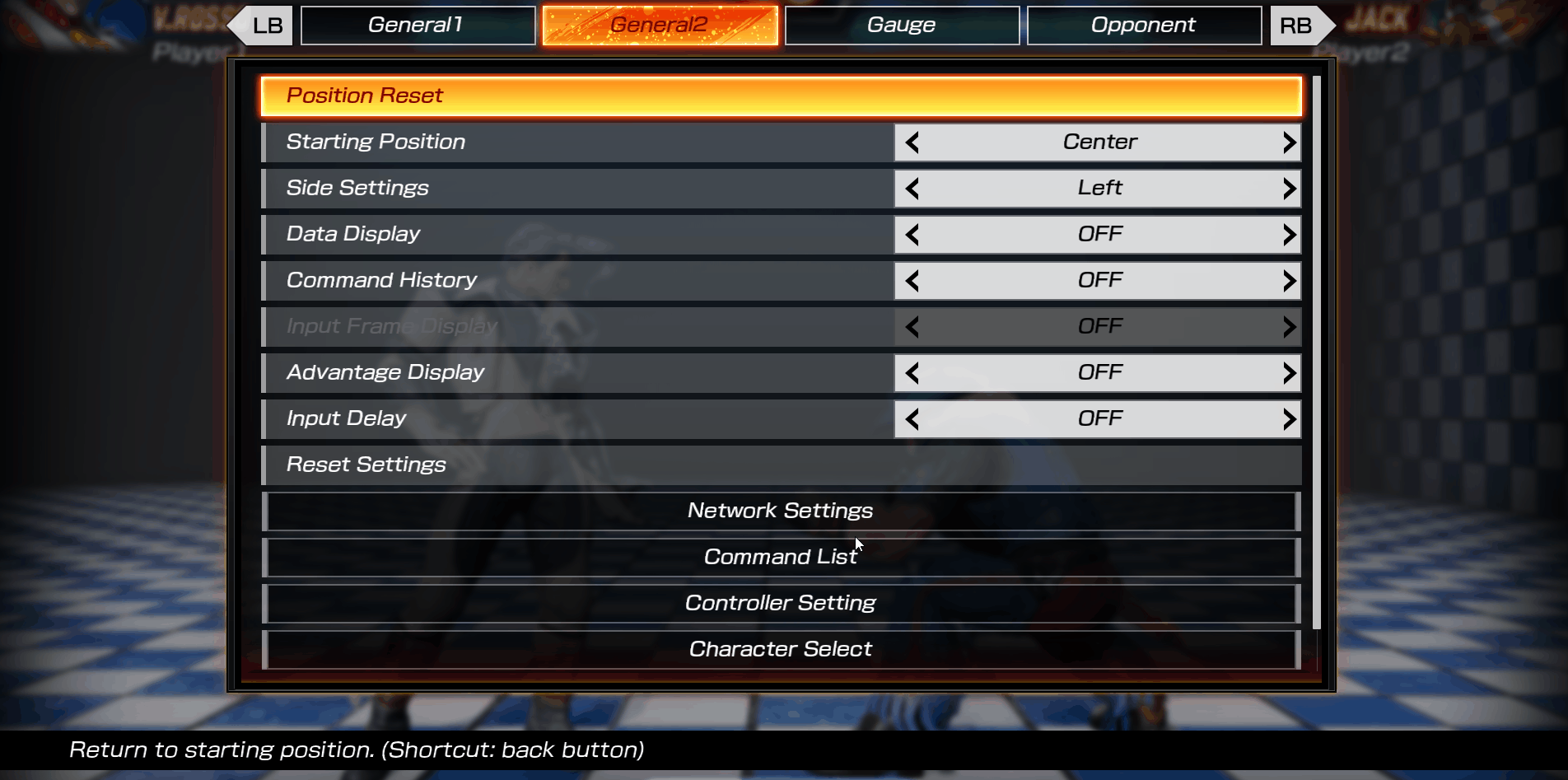

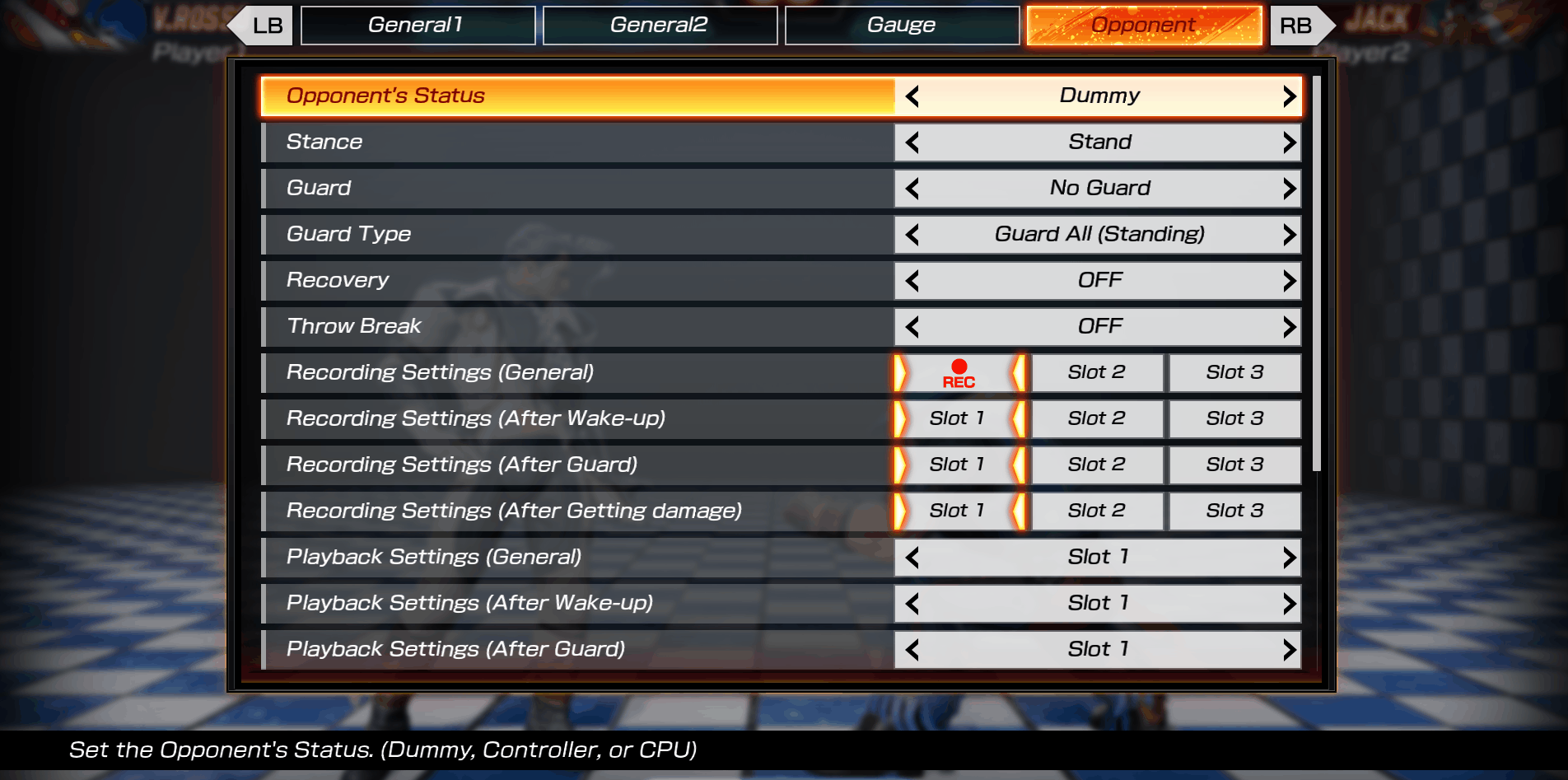
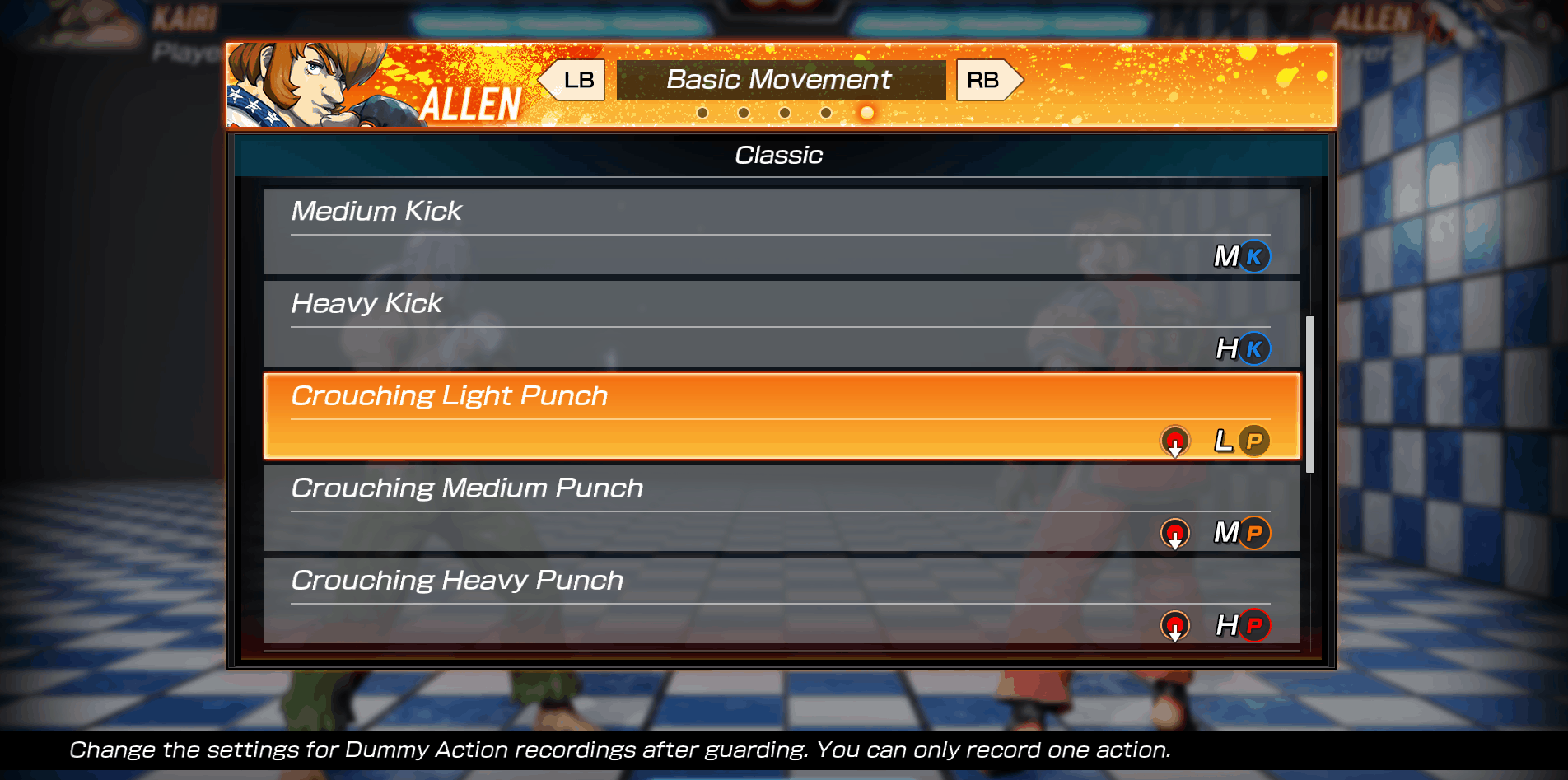
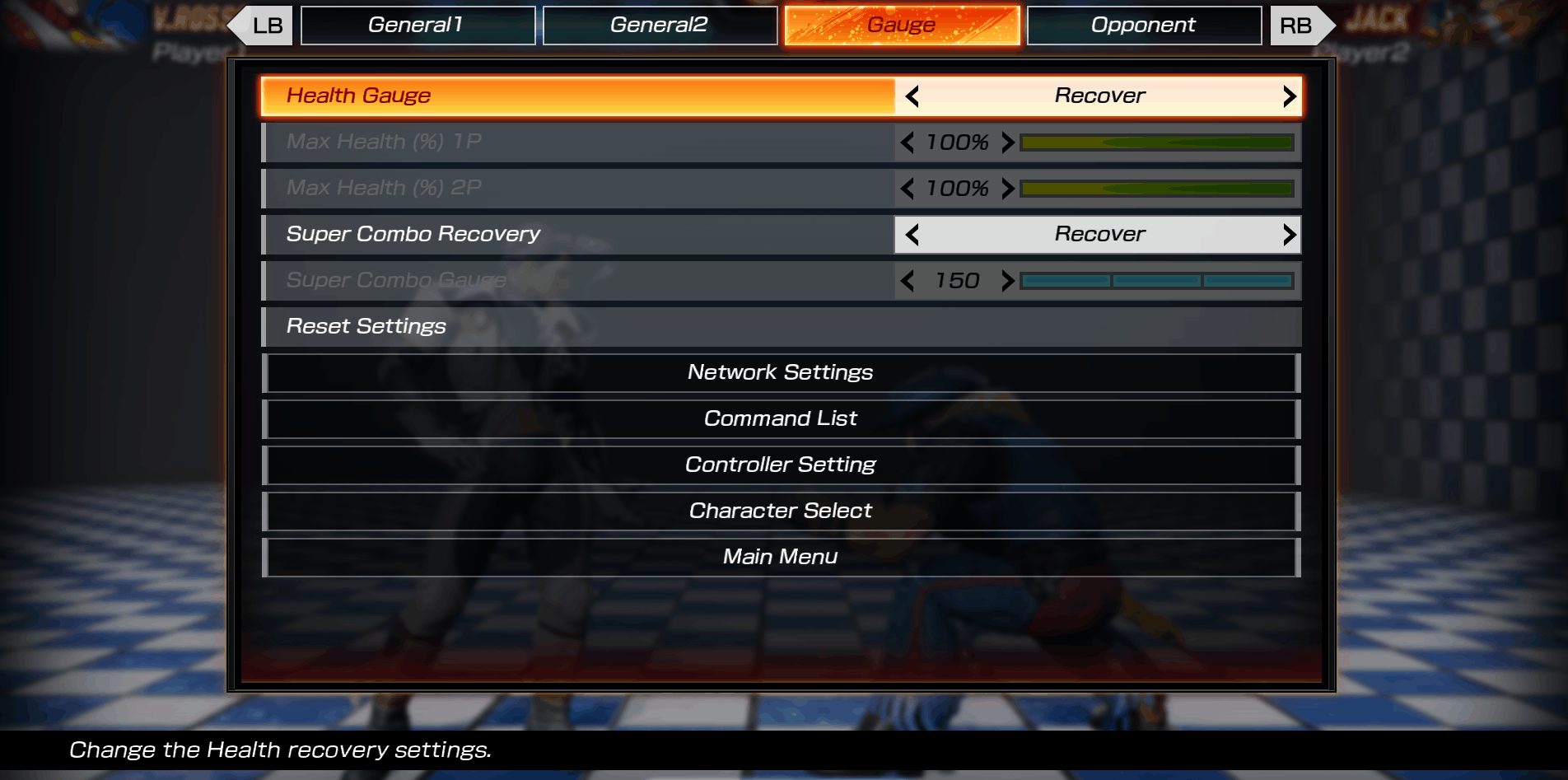
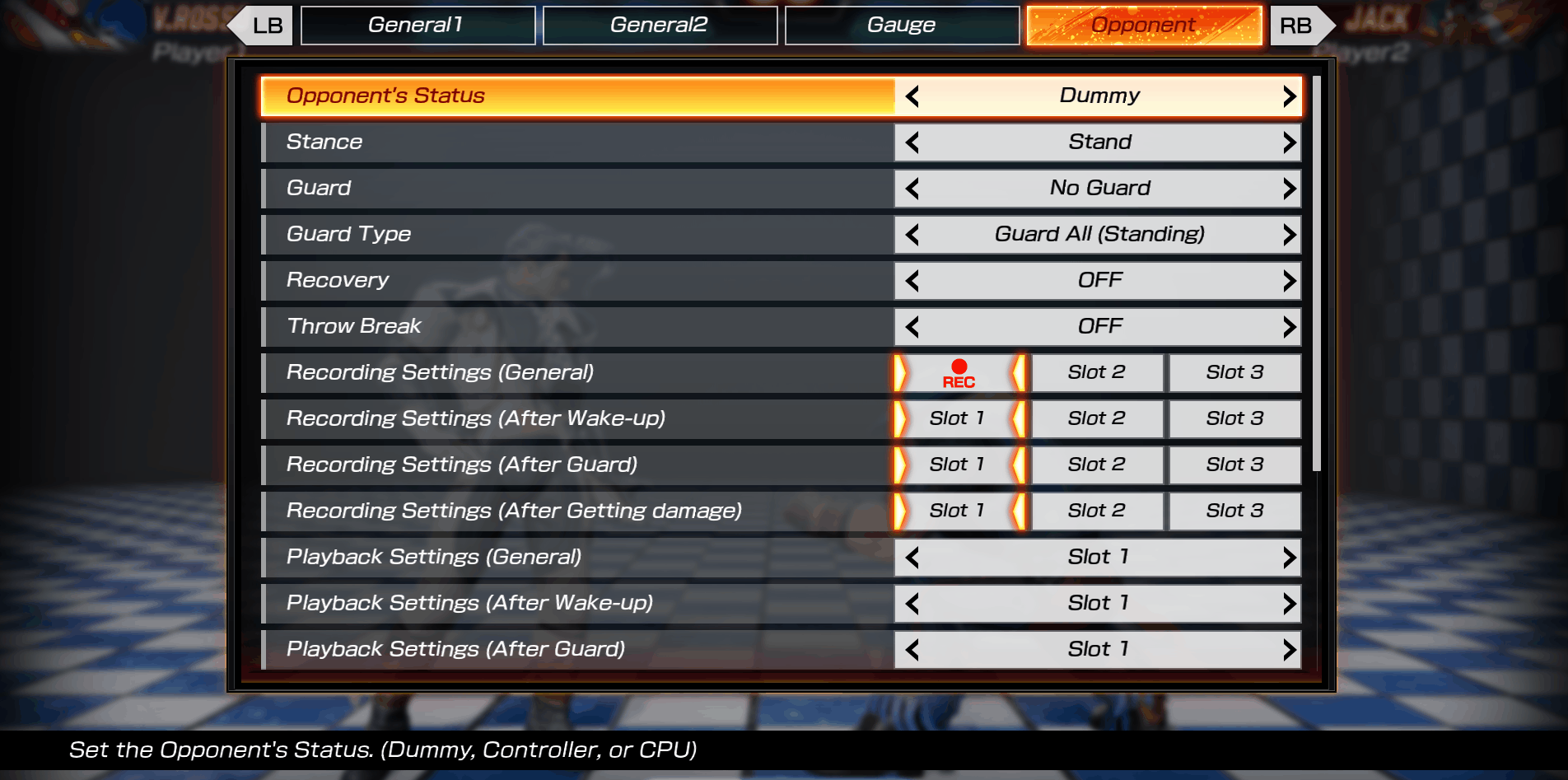
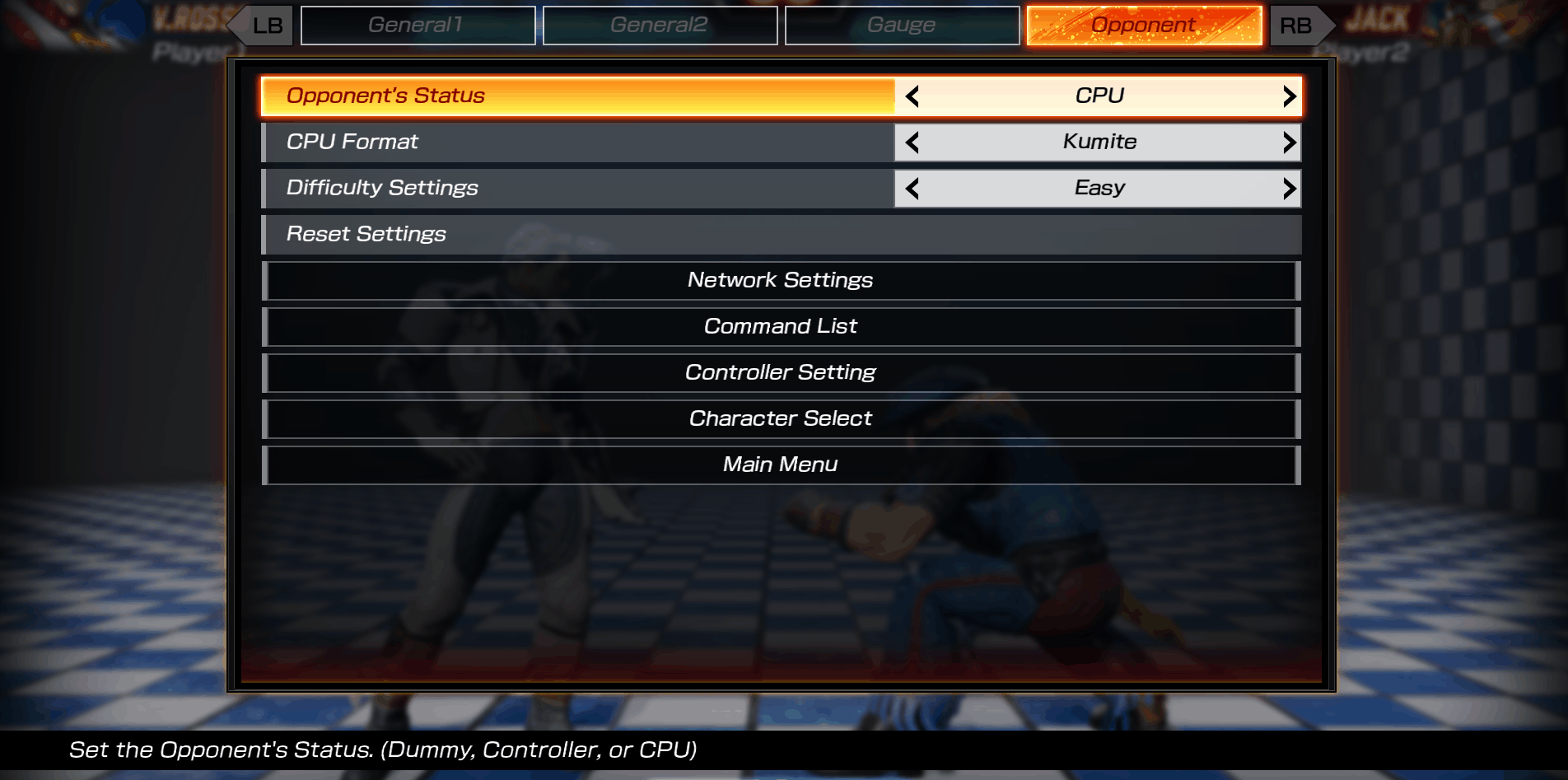

bottom of page